FAQs
Whom do I contact for help?
For assistance with technical questions, course login, or questions concerning STEP programming and course content, please:
- Call us toll-free at (866) 425-7837, or
- Email us at stepnd@nd.edu
STEP’s normal operating hours are from 8:00 a.m. - 4:00 p.m. Eastern Time, Monday through Friday.
FAQ Question Directory
Why can’t I log into my course?
Can't see your Canvas course or Zoom meeting?
How do I register for a course?
I am enrolled in a course. How do I access it?
What if I have never taken an online course before?
What kind of computer and software do I need?
Can I use a tablet or phone to take a course?
How do I clear my web browser information or cache?
What are STEP’s payment, refund, and course cancellation policies?
How long will I have access to my course?
What if I am not “computer literate” or not familiar with the Internet?
Can I get academic credit for these courses?
Are credit card transactions on STEP’s website secure?
Can minors (anyone under 18 years old) take a McGrath Institute online course?
How to access your certificate
Why can’t I log into my course?
There may be a few different reasons why you cannot log into your course. Please read below for immediate help.
-
Where is the user trying to login?
-
Canvas
-
What URL/address are you using?
- Login at https://notredamecatalog.instructure.com/
- You may want to bookmark the login page URL for faster access in future.
-
Have you created an account in Canvas Catalog?
- This will typically be done when registering for a course in Catalog.
- Another way that accounts can be created is when participants are bulk-enrolled into courses, in which case they will receive a course invitation via email. They will need to use the link in the email to complete their account creation, including creating a password.
- A common issue is when users with a Sakai account try to login and request a password reset instead of creating an account.
-
Did you complete the registration process including using the link in the confirmation email to create a password?
- If the registration process was started but the participant does not open the confirmation email and click on the link which allows them to create a password and complete their registration, they will not be able to login.
-
What URL/address are you using?
-
Canvas
It is not possible to reset a password until the user has actually completed registration and password creation.
You can learn more about logging in with these guides: the Login Guide for Canvas and Login Guide for the Canvas Mobile App.
Need more help? Send us an email at stepnd@nd.edu.
Can't see your Canvas course or Zoom meeting?
Clearing the cache of your web browser can fix basic web page issues, including if web pages are not loading correctly or displaying errors. When you clear your browser cache, it:
- prevents you from using old forms
- protects your personal information
- helps web applications run better on your computer
- enhances system and application performance
Note: Cached credentials, including passwords and Two Step authentication, will be cleared when following the instructions below.
To clear cache, locate the browser you are using in the list below and follow the instructions.
How do I register for a course?
To view these instructions with screenshots, click here.
- Browse for courses at https://mcgrathcatalog.nd.edu/.
- When you find the right course, click on the card with the description.
- On the following screen, click Enroll Now. Optionally, you can click on the shopping cart icon if you are interested in taking multiple courses.
- If you already have a Canvas Account, click Already have an account? Sign In.
If you do not yet have a Canvas Account, create one by filling out the rest of the form. Please be sure to use the email address you wish to use for your course.
Note: If you registered for a new account, you must verify your account to complete your registration and begin the course. Check your registration email address and follow the instructions in the confirmation email to confirm your account. If you attempt to create an account when you already have a Canvas account associated with your email address, Canvas will offer the opportunity to merge accounts.
When you click Click Complete Registration, you’ll be taken back to Catalog where you can complete your enrollment.
- Click Pay and Enroll
-
Fill out payment details to complete the purchase. After payment, you can Go to Course to begin coursework (if your course has started) or Return to Catalog if you would like to continue browsing. For a more detailed overview of enrollment options see, How do I enroll in a Catalog course?
Please note, STEP and Camino Courses cannot be accessed until the course start date.
-
After your enrollment is complete, you will receive a confirmation email.
You will also receive an email confirming your payment; it will be sent from stepnd@nd.edu and will have the subject line “Notification of Payment”.
To Register for More Than One Course
- Canvas Catalog has a Shopping Cart feature which allows you to purchase multiple courses at the same time.
- When you are at a course listing, click on the shopping cart icon rather than the blue “Enroll Now” button.
- You will briefly see a notification banner indicating that your course has been added to your cart.
- You can then use your browser’s back arrow to navigate back to the listings page to select more courses.
- When you are ready to purchase, click on the shopping cart icon on the upper right of the listing page, then click on “Checkout” when the Cart listing appears.
- If you decide you do not wish to purchase all the items in your cart, you can remove individual items by clicking on the trash can icon.
- If you have a Promotional Code, you can enter it in the text box on the bottom left of the page.
- When you are ready, click on the blue “Pay and Enroll” button.
Login and password help
Your user ID is the email address that you used for registration. If you can't remember your password please email stepnd@nd.edu for a password reset.
I am enrolled in a course. How do I access it?
You can find information regarding course login, access, and navigation in the Participant Guide.
What if I have never taken an online course before?
Online learning is new to many of our course participants. Each course contains orientation material to ensure you are adequately familiar with the software in order to enjoy the course.
What kind of computer and software do I need?
To participate in a STEP online course, you need a computer (PC or Mac), Internet access, and a browser.
For all courses, Notre Dame’s online learning environment supports the use of Internet Explorer (version 8.0 or later), Chrome (v.16.0 or later), Firefox (v.8 or later), and Safari (v.5.1 or later). Course video may require Internet Explorer version 9 or newer, or the latest release of Chrome, Firefox, or Safari.
Can I use a tablet or phone to take a course?
STEP courses are run on the Canvas LMS. Canvas can be accessed on the web, but also has a mobile app. When you visit the app store for your device, be sure to download the Student version, not the Teacher version of Canvas. While the mobile version does not have all the features of the web version of Canvas, it will allow you to do everything you need to do to fully participate in your course.
You can find more information on the mobile app in the Participant Guide.
How do I clear my web browser information or cache?
Clearing your browser cache can help with a number of different issues related to the course software and the video player. The following links may help you find instructions specific to the browser that you are using:
What are STEP’s payment, refund, and course cancellation policies?
STEP Payment Policy
Courses: Students who enroll in a STEP course are required to pay for the course prior to the start date of the course. In the event of a late registration, the use of a credit card by the student is required.
STEP Refund Policy
Courses: A full refund will be given to students who, for whatever reason, wish to drop a course before it begins. No refund will be given after a course begins.
STEP Course Cancellation Policy
For a variety of reasons, STEP may have to cancel a course. Students enrolled in the cancelled course will receive a refund. They will be encouraged to enroll in the next available session of that course.
How long will I have access to my course?
Each STEP course will remain available until one year after its end date. After the end date, you will not be able to add new comments. You will be able to review all course materials, resources, and conversations.
What if I am not “computer literate” or not familiar with the Internet?
Many of our course participants identify themselves as having “beginner” or “intermediate” skills with regard to using the Web. Technical support help is provided, and our staff responds promptly to any questions participants have about using the course learning environment. Our courses contain online orientation and Help features to ensure you are adequately prepared to participate in and enjoy this learning experience.
I teach high school theology and have a Master’s degree. Would I still get something out of these courses?
Whether you’ve been away from a classroom for 40 years or four months, we are convinced that you will benefit from the course material and the opportunity for discussion and shared inquiry with other adult learners. Course participant education levels range from high school to postgraduate degrees. The only prerequisite for our courses is a desire to learn and share with other adult Catholics interested in faith seeking understanding.
Can I get academic credit for these courses?
Our courses are not for academic credit; rather, they seek to serve the continuing education needs of pastoral ministers and adult Catholics. Participants who complete course requirements receive a Certificate of Completion. Some of STEP’s affiliated dioceses use our courses as part of their formal ministry formation or continuing education programs. Some course participants have been able to use our courses to satisfy requirements for diaconate continuing education or degree programs through other institutions. Certificates of Completion issued to those completing a STEP course note the number of “contact hours” associated with the course.
What books do I have to buy?
Most course readings are provided online, although some courses require the purchase of a text. Check for the details of a specific course and its description in our complete course catalog.
Are credit card transactions on STEP’s website secure?
Yes, STEP uses the TouchNet Payment Gateway to process all transactions securely. The page where you enter your credit card information is a secure order form provided by TouchNet that uses SSL (secure socket layer) encryption.
Can minors (anyone under 18 years old) take a McGrath Institute online course?
Yes, minors are able to take an online course, and must follow the University of Notre Dame’s protocol for Virtual Programs for Youth.
Before registering, please contact the STEP Program office at 1-866-425-7837 or stepnd@nd.edu to provide the necessary information and complete required forms.
Zoom times
The only time students would need to be online is for Zoom meetings. The Zoom meetings are usually held on weekday evenings, the time typically varies between 7:00-10:00 PM Eastern time. But we know that not everyone who wants to can attend the Zoom meetings, due to family, time zones, work, ministry, etc. That is fine. Anyone can still fully participate in and complete a course regardless of whether they are able to attend the chat sessions. If students miss your course weekly Zoom meeting, it can be made up by watching a recording of it which is located in the Panopto Video tool (tab on the left-hand side of your Canvas course). After viewing the video, students are required to post a comment about one or more of the items discussed during the zoom meeting. This comment can be posted in the section titled Zoom Meeting Response (which can be found under each unit module).
How to access your certificate
Users can access their certificates from Catalog via the following steps:
-
Login and then click on your name to get your user menu
-
Select: Student Dashboard
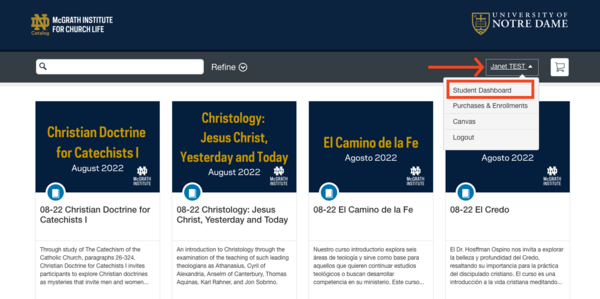
-
In the Dashboard, select: Completed
-
If the course has a certificate it will be listed, with options to View or Download
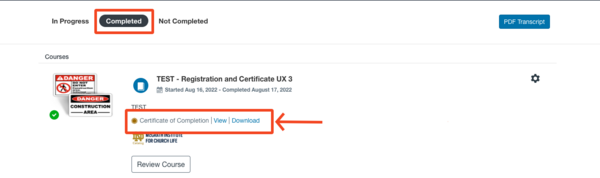
Have a question about STEP? Need technical assistance?
Please call 866-425-7837, email stepnd@nd.edu.